
Mike Clements has been having some fun with Telecom's T3G mobile broadband service and getting it to work with Linux (namely Suse Linux Enterprise Desktop). He was using the Sierra Aircard 580 and information on how to get it working on Linux can be found on debiana.net.
For those who do not want spend time reading about the basics or learn by trial and error here is a step by step guide from Mike...
The Sierra Aircard 580 (used by Telecom NZ for T3G) is a PCMCIA card that is made up of a USB hub with multiple devices internally. The important device we want on the cards USB chain is the 3G modem, device ID 1199:0112.
Times change and I've been getting feed back of some people not having hotplug available so I've written a udev option. The udev option is is preferable in many ways.
To configure the card in udev do the following before plugging the card into the laptop
1. Open a terminal as super user (root)
2. Create a file named 10-local.rules in /etc/udev/rules.d/containing the following (append to it if it already exists):
SUBSYSTEM=="usb", ACTION=="add", ENV{PRODUCT}=="1199/112/*", RUN+="/sbin/modprobe usbserial vendor=0x1199 product=0x0112"
Note: All of the above should be on one line.
Or for traditional hotplug do the following before plugging the card into the laptop
1. Create a file named aircard580 in /etc/hotplug/usb containing the following:
#!/bin/sh
# Run everything in a subshell, so we can redirect the output
# more easily.
(
# Load the module the right way
/sbin/modprobe usbserial vendor=0x1199 product=0x0112
# Make the device node for the modem
mknod /dev/ttyUSB0 c 188 0
) 2>&1 | logger -t aircard
2. Create a file named aircard.usermap in /etc/hotplug/usb containing the following:
# Sierra Aircard 580
aircard580 0x0003 0x1199 0x0112 0x0000 0x0000 0xff 0x00 0x00 0x00 0x00 0x00 0x00000000
Note: All of the hex values should be on one line.
3. Change the aircard580 file so that it is executable:
chmod a+x /etc/hotplug/usb/aircard580 (Enter)
Setup the dial up connection
With this preparation complete plug the card into the laptop. Suse should auto detect the device and treat it like any normal USB modem.
1. Open Yast to configure the dial-up connection for the modem. You can do this in three different ways but you all end up in the same place:
Yast -> Network Devices -> Modem
Control centre -> Modem
Network manager -> Configure Modem
To help you out Mike has sent through a few screenshots along with some notes about each screen. Click on each of the images below to view larger screenshots and see the associated notes.
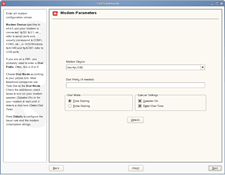 | 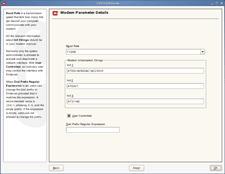 |
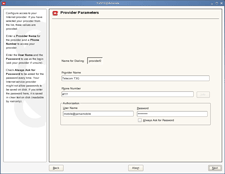 | 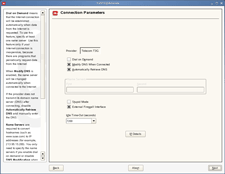 |
The above screenshots can be a little difficult to read, for reference the modem init strings are as follows,
Init 1: ATE0v1&F&D2&C1&C2S0=0
Init 2: ATE0V1
Init 3: ATS7=60
The most important thing to know is if you are in New Zealand and a Telecom customer use the following connection configuration:
Phone: #777
User: mobile@jamamobile
Password: telecom
Don't worry these details are identical for all Telecom T3G users, actual usage is gauged by the device ID of your card. You are not going to be billed for other people using these same details or get free wireless connectivity.
Things to note:
A flashing green light on the card means you have signal, a flashing orange means none or a hardware issue.
On Windows Telecom provide software to use the card. From 10.4.x of Mac OS X the card has been supported natively
The card must be activated on a Windows machine prior to be used in Linux. If your card came from Telecom NZ then the card has been activated for you already
Using a terminal connection to the modem (/dev/ttyUSB0) we can also see what the signal strength is. To do so open a connection to the serial device and issue the following command:
at+csq? (Enter)
+CSQ: 19, 99It will respond with the CSQ line, the number in bold (19) indicates your signal strength above -109 dBm in 2dBm increments. A value of 7 (-95dBm) is adequate.
Hopefully if all has gone well you should have a working T3G modem for your Linux laptop. I do not have a PC-based laptop or a T3G card so I cannot personally vouch for this, but given I haven't received any panic stricken phone calls from Mike in the last 12 hours I am guessing all is still working fine...
